Configure Windows Mail to connect to Yahoo Mail Plus
 We
have received a lot of e-mails from people asking how to configure
Windows Mail to connect to their e-mail accounts from Yahoo Mail. In
this tutorial we will guide you step-by-step on how to connect to the
popular Yahoo Mail Plus service. Before we continue, please note that the free Yahoo Mail service does not support POP3, and you will have to subscribe to a Yahoo Mail Plus account in order to use this feature.
We
have received a lot of e-mails from people asking how to configure
Windows Mail to connect to their e-mail accounts from Yahoo Mail. In
this tutorial we will guide you step-by-step on how to connect to the
popular Yahoo Mail Plus service. Before we continue, please note that the free Yahoo Mail service does not support POP3, and you will have to subscribe to a Yahoo Mail Plus account in order to use this feature.Start Windows Mail and then go to Tools -> Accounts.
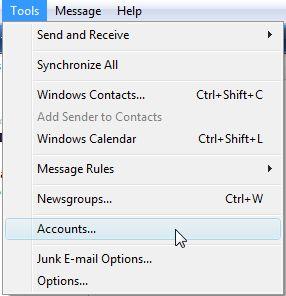
Click on Add to add the e-mail account.
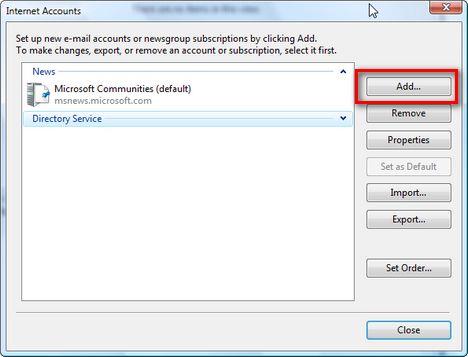
Select E-mail Account and press on Next.
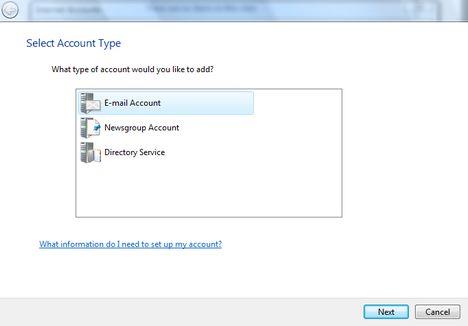
Type your name and click on Next.
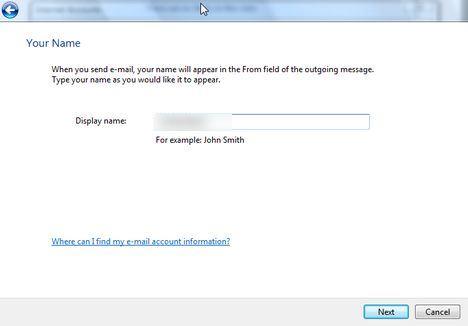
Type your e-mail address and click on Next.
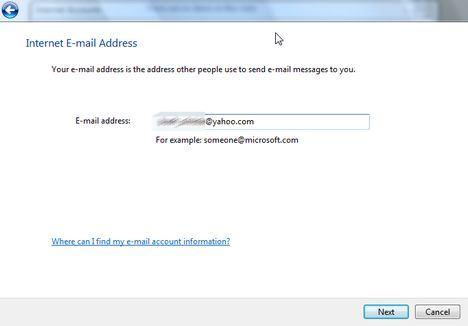
Choose POP3 in the incoming e-mail server drop-down list. Type „pop.mail.yahoo.com” in the incoming mail field and then „smtp.mail.yahoo.com” in the outgoing mail field. Also, don’t forget to check the „Outgoing server requires authentication” option. Then click on Next.
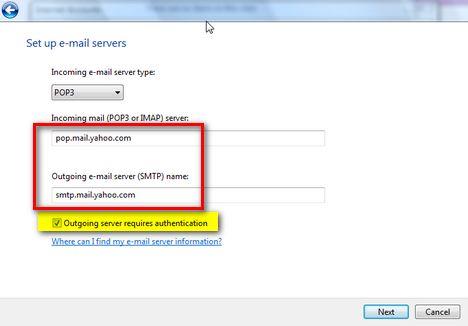
Type your username without „@yahoo.com” and your password. Check the „Remember password” option and click on Next.
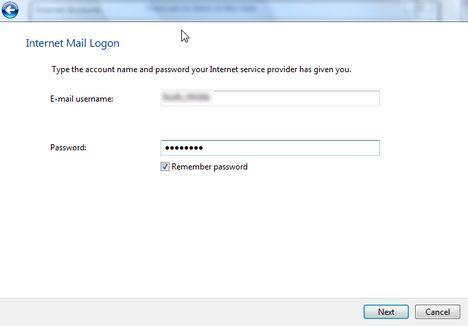
Check the „Do not download my e-mail” option and click on Finish.
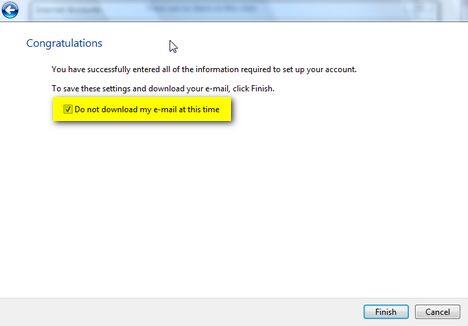
Now, select your e-mail account again and click on Properties.
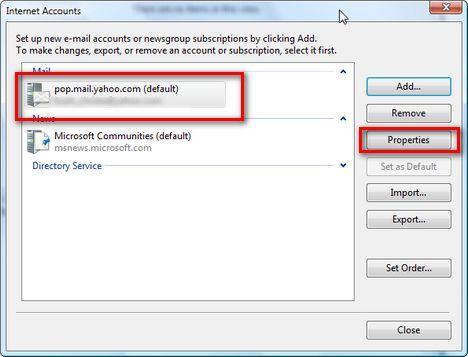
Go to the „General” tab and type „Yahoo Mail Plus” in your account name field.
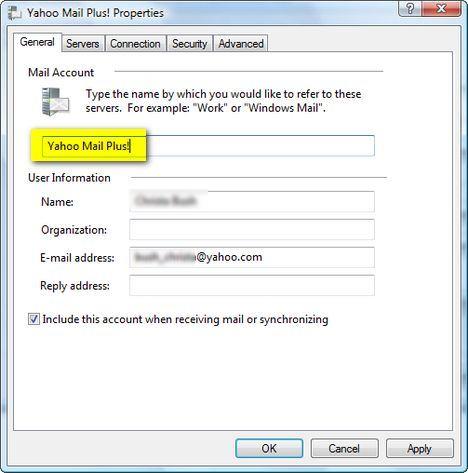
Go to the „Advanced” tab and check the „SSL” options for SMTP and POP3. Also type the ports 465 and 995.
Another recommended setting would be to check the „Leave a copy of messages on server” and the „Remove from server when deleted from Deleted Items”. Then click on OK.
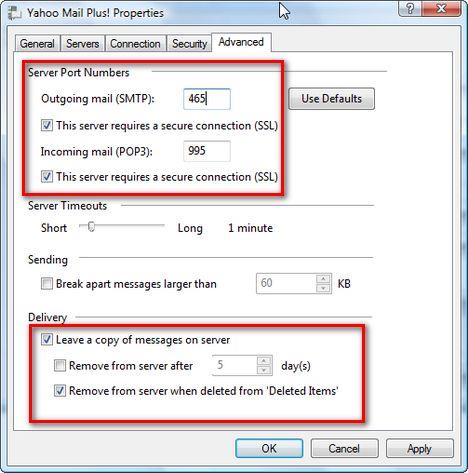
Now it should work. Press on the Send/Receive button and you should start receiving your e-mail messages.
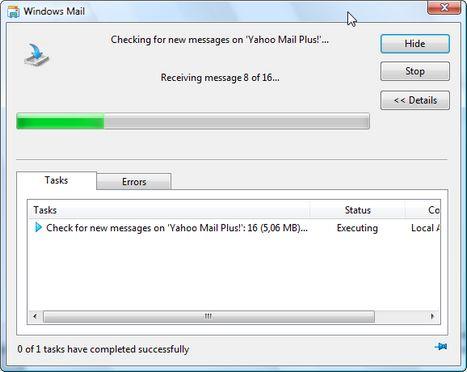
This completes our Configure Windows Mail to connect to Yahoo Mail Plus! tutorial. Stay tuned as we will work on more of them with different mail providers such as Hotmail or Gmail.
NOTE: this guide works ONLY for Yahoo Mail Plus clients. The free service of Yahoo Mail does not offer POP3 access, therefore you will always receive error messages when you will try to connect via Windows Mail or any other e-mail client. If you are a Yahoo Mail Plus client and you still have problems connecting, than please use the Yahoo Help page. Unfortunately we cannot offer any technical support for Yahoo accounts.
Tidak ada komentar:
Posting Komentar